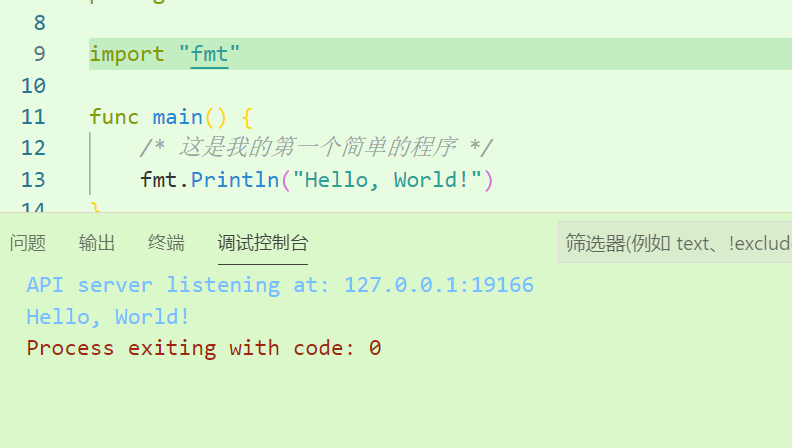安装
下载地址:https://golang.google.cn/dl
以windows为例,下载完msi文件后双击安装。然后添加安装目录下的bin文件夹到环境变量,一般默认是C:/Program Files/Go/bin
测试:
go version
>>> go version go1.16.3 windows/amd64为VScode配置Go语言环境
- 在VScode中,安装Go插件
打开cmd,设置
GOPROXY,解决国内连接github容易中断的问题。go env -w GOPROXY=https://goproxy.cn,direct- 重启VScode,快捷键
Ctrl+Shift+P,输入Go:Install/Update Tools,全选安装所有插件
无法debug?
写一个简单的例子,按F5会报错Failed to continue: Check the debug console for details.,然后提示你修改launch.json
改就好了
{
// 使用 IntelliSense 了解相关属性。
// 悬停以查看现有属性的描述。
// 欲了解更多信息,请访问: https://go.microsoft.com/fwlink/?linkid=830387
"version": "0.2.0",
"configurations": [
{
"name": "Launch file",
"type": "go",
"request": "launch",
"mode": "auto",
"program": "${file}",
"env": {
"PATH": "C:/Program Files/Go/bin:${fileDirname}"
},
"args": []
}
]
}只有"env"中的"PATH"才需要修改为你自己的值,其实就是GO程序根目录/bin文件夹地址,可以在cmd中输入go env,查看GOROOT,并替换掉/bin之前的地址。
改完之后可以debug了,但是仍然有大堆红色的提示信息,很难看
Failed to get state - Process 39852 has exited with status 0
dumpStacktrace - Failed to get debugger state Process 39852 has exited with status 0
dumpStacktrace: Failed to produce stack traceProcess 39852 has exited with status 0
Process exiting with code: 0解决方案:安装Go Nightly插件,再次F5,成功运行!
版权属于:作者名称
本文链接:https://www.sitstars.com/archives/115/
转载时须注明出处及本声明